SVN: A tutorial
-
Over at FWs we’ve been using SVN for the past few months now. It’s a WONDERFUL program that has made modding SO much easier. I really recommend any mod group out there get this working. It speeds up development so much as it allows people to simultaneously work on code, as well as keeps everyone up-to-date with the latest files. Â It allows you to track any changes made to any file, as well as shows you what was changed and what file.
So, without further delay, here’s the FAQ of SVN Tortoise (it’s our favourite program)
http://tortoisesvn.net/docs/release/TortoiseSVN_en/index.html
That’s all the information about the program.
FW currently has its repository here: http://code.google.com/
Their “How to…” is found here: http://internetducttape.com/2007/03/03/howto_google_code_hosting_subversion_tortoisesvn/This is the FWs version we use for all our new modders
@ViperKnight:
This is for people trying to access the SVN server.
Firstly you have to download an SVN client. These exist for damn near every platform so finding one shouldn’t be a problem. But to simplify things, I use TortoiseSVN; for Win(Blows).
You can get it here:
http://tortoisesvn.tigris.org/I picked TortoiseSVN because, to cut a long story short, it’s easiest to use. It integrates right into Explorer (via a right-click menu) and has handy icons to indicate SVN files.
Now that that is all down and good.
Now to the cool stuff:
–-------------------------“Checkout”; the SVN:
Checkout is simply downloading the latest files from the SVN repository and putting them on your computer.1. Create a new folder somewhere (preferably an easy location). I have created one called “demonstration”. See pic below.
2. Right click on it.
3. Click the TortoiseSVN option then click “Checkout…” which should be at the top.
4. Insert```
your google code site page here5\. Click OK. 6\. A dialog box will show up saying what files it's downloading. You may be prompted for a Login/Password. This is your Google account (minus the @gmail part) and the GoogleCode password. The PW can be gotten from the GoogleCode page. Now your new folder should have a Green Tick on it (as well as every sub-folder and file). This indicates that your files are exactly as you downloaded them from the repository. PIC: 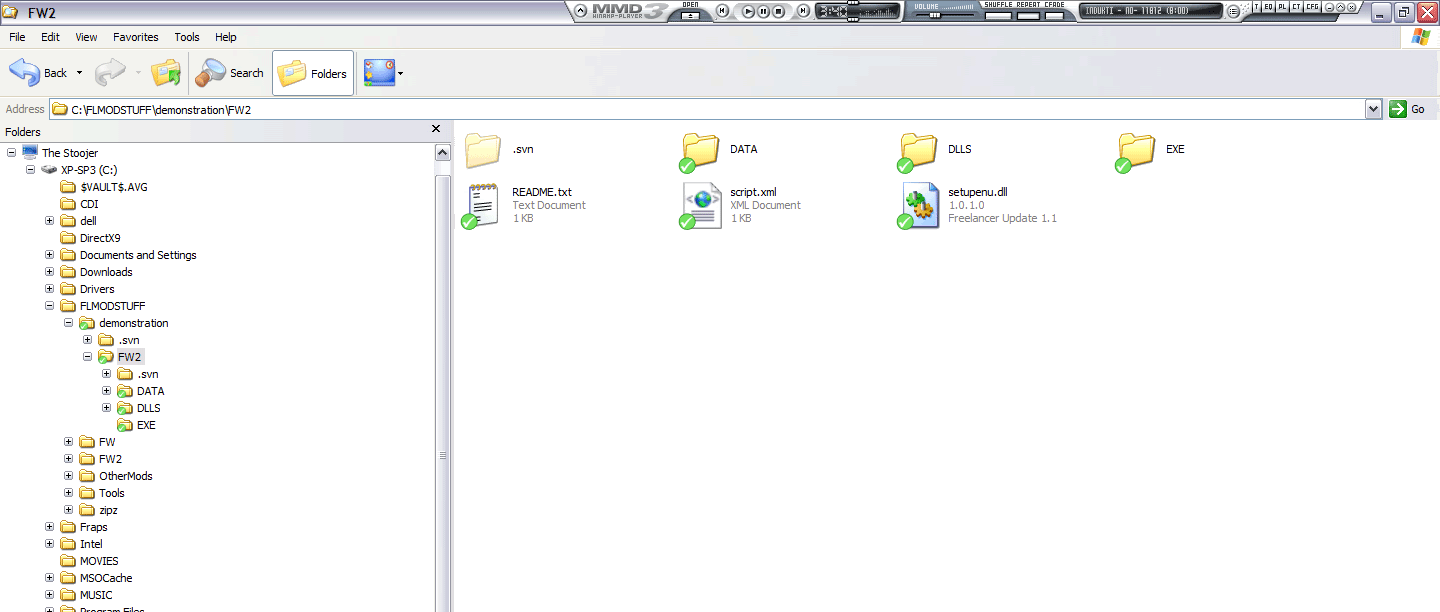 Now….the even better stuff: "Commit" Changes: Committing changes is where you "merge" what you've changed on your hard drive with the server. 1\. Change a file. For this demo I've just added some stuff to the README.txt. 2\. Now, as soon as you save the file, the Green Tick that was there in explorer will now be changed to a red exclamation (to indicate a change). 3\. To commit this change you can right-click the file, go to TortoiseSVN and click "Commit". 4\. A Commit dialog will come up showing what file you are changing. As well as this there is a"message" area which is where you type in some description about what you're changing. This all shows up as a log on the SVN server which can be checked on the google code page. 5\. Click OK and another dialog similar to the "Checkout" one will come up to say what files have been either replaced or (in the case of text files) modified. 6\. If prompted for Login/PW enter it like above. You should only have to put it in once though. 7\. All done. The "revision" number of the SVN server will now increase by 1 (so, the SVN is currently at R10 as of this update. Your new file will also get it's Green Tick back. To view changes made to the SVN repo you can go here: http:/*your google code site here*/source/list Click on the revision number and it will give you more details. Clicking on "diff" for text files will show you what portions of text have been altered. -
Nice one Sushi! I love SVN and Tortoise is a gift sent from the sky here ;D
Anyone who attempts to do modding as a team should use it. I’d also suggest using the “Get lock…” feature on DLLs in order to make sure only one person has the ability to modify those at once. Getting a lock disables anyone else from making changes to the file, so they know the file is being modified by someone else and won’t attempt to do so too. It may be problematic if the person forgets to release the lock, but it removes all the overlapping IDS issues.
But yeah, great tut and I hope everyone reads it

-
Truly awesome program we’ve been using it at MU for quite sometime now.
-
It’s indeed an excellent program, i am working atm 2 years with it and i love it

I was just thinking, for mods which don’t have an updater, they could also use this system as updater
 It’s easy for everybody to install + it’s very easy to add the new data into the system
It’s easy for everybody to install + it’s very easy to add the new data into the system 
-
Great tool

using it since yesterday, also found an good host, where you can set really who can get your sources xD, it’s http://xp-dev.com/ -
Brilliant! I think to make svn hosting on google too

-
Ya they’re greater there. If you ask nicely, they give you a lot of space to use. Currently, FW:ToW has about 2GB to play around with, even though we use 1 GB of it.
-
2 Sushi: And what licence is used?
Creative Commons? -
I used the GNU General Public License v2. I found that best suited our needs.
-
I used the GNU General Public License v2. I found that best suited our needs.
Ok! Will try GPL2 Too

-
@tai:
Great tool

using it since yesterday, also found an good host, where you can set really who can get your sources xD, it’s http://xp-dev.com/Another one!
www.fireforge.net - based on GFroge like Forge of Starport