Texturing help?
-
thanks for the responses.
I will go with 512x512 texture size then since from here and other places its seems to be what people recommend to be the best to go with.
the model has
Vertices: 1279
Edges: 2461
Faces (quads): 1196
Triangles: 2278
UV’s: 1610i dont think i could really put any more texture directly onto the model that would be any less effective on a texture, also… id have to UV map it again, and… lol, i dont really feel up to that.

-
Im receiving conflicting information from various people. some people saying that UV maps don’t work properly in freelancer? and that you have to use Tile textures for your models

I have my UV map here.
is this a bad UV map? im so confused with all this. somebody just help me set the facts right.
can i use this 1 UV map to texture my plane model and put it freelancer? or is there a certain method for doing this?
-
Well i’m with the UV map brigade myself. 1 texture, 512x512 or 1024x1024, doesn’t need to be bigger, coverted to a SQUARE dds texture (saved as DXT1 no alpha) . Best way to go.
TGA textures are old school, you have to flip them for a start and consume way too much memory, a complete waste of time and effort. Only thing they are useful for is making icons.
-
[DSS]-Isocrates wrote:
Im receiving conflicting information from various people. some people saying that UV maps don’t work properly in freelancer?UV Maps are just fine.
[DSS]-Isocrates wrote:
is this a bad UV map? im so confused with all this. somebody just help me set the facts right.Impossible to tell just by looking at what you got. In my opinion, the best way to tell is to use a checkerboard “test texture” applied to your model as you uv map it. if your UV map is good, your checkerboard texture on your ship will be unstretched and all of its squares will be the same size…. I hope I’m making sense here.
-
Forsaken wrote:
[DSS]-Isocrates wrote:
Im receiving conflicting information from various people. some people saying that UV maps don’t work properly in freelancer?UV Maps are just fine.
[DSS]-Isocrates wrote:
is this a bad UV map? im so confused with all this. somebody just help me set the facts right.Impossible to tell just by looking at what you got. In my opinion, the best way to tell is to use a checkerboard “test texture” applied to your model as you uv map it. if your UV map is good, your checkerboard texture on your ship will be unstretched and all of its squares will be the same size…. I hope I’m making sense here.
perfect sence… I use the texture map that Gnomon use.
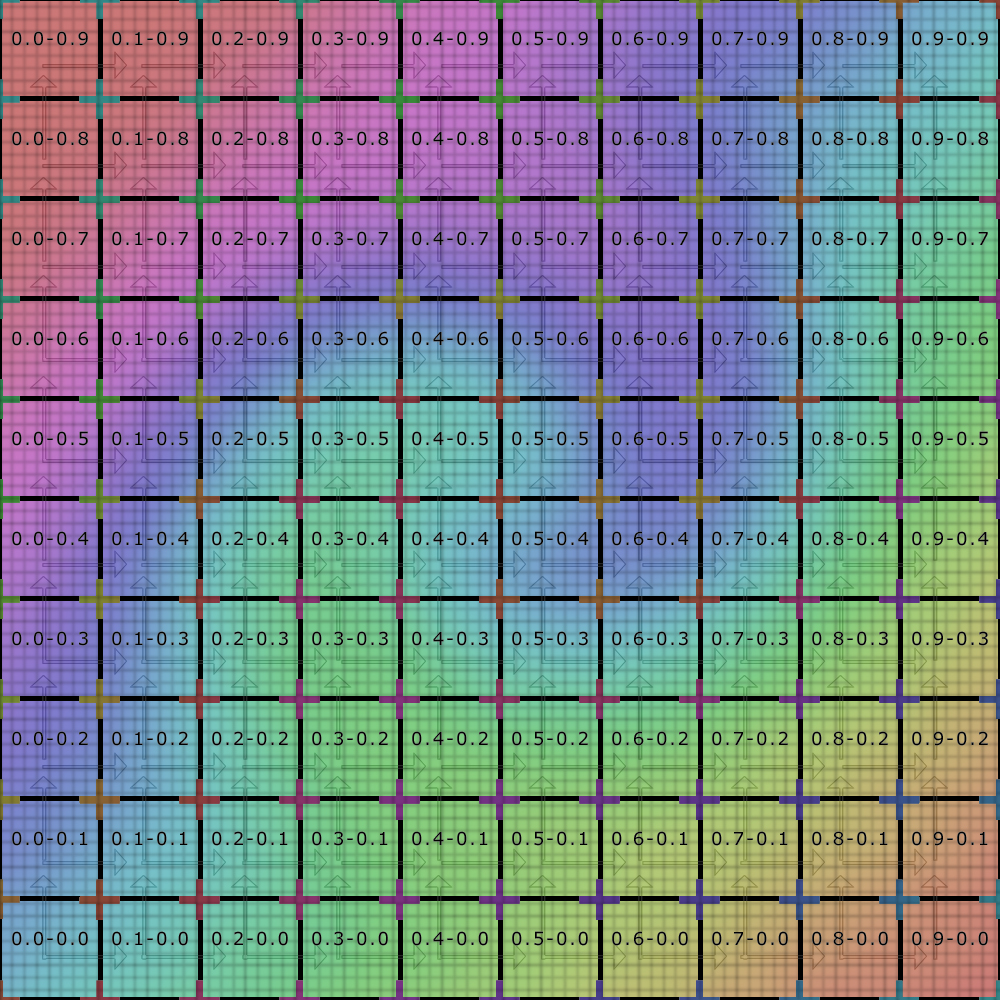
heres the model with just the above map.

UV’ing isnt a problem, i just wanted to know if they can be used because some people are saying otherwise… and its confusing… anyway, enough people here have said they will work so i will go with that for now.

looks a little blured with a 512 texture. but oh well, it will do for me for now.
My next questions are
How do i save as a DDS file?
And
I have saved the plane as an OBJ file, a mtl file came with it, it seems.
what is the next step to get the model ready for in game use? and what is the mtl file and do i need it?
-
Nice UV map. DDS exporters are normally a plugin for various graphics programs, i use paintshop pro myself and i had to find it on the net but i know it works fine… The mtl file stores the material information for your model iirc so obviously needed with your OBJ file.
I use Milkshape for importing models to Freelancer, and that will happily import an OBJ and from there you can convert it to the required CMP format for the model and MAT file for the textures.
-
Most of Freeworlds’ textures are 1024 and above. Many are multiple 2048 textures even. The game can cope with it just fine, I don’t see why you people are restricting yourselves to crappy 5125x512 textures. There’s a reason why the game uses those: it’s almost a decade old. GPUs back then had 128mb of VRAM, current ones start at 1gb.
Just make sure to save them as DDS with no mipmaps (FL handles them very poorly, which can often explain blurry maps) and for best results turn on anisotropic filtering in your GPU’s control panel.
-
2. How do i also do transparency? i only know that PNG has transparency as part of it?
There are 4 ways to do transparency in FL:
-
In the Texture - Opacity built right in, using (TGA) or (DXT Xbits +X alpha). For this just start with your background transparent.
-
In the Material :
[olist] -
Non transparent background TGA / DXT as your Dt node, along with a gray scale Opacity map in an Ot node (Type: DcDtOt)
-
Non transparent background TGA / DXT as your Dt node, along with an Oc node adjusting the opacity for the entire texture -0.0 for full see-through, 1.0 for solid as a brick wall.
-
Purely a DcOc with Glass in the name -check vanilla LF, HF, VHF models for examples.
For using an opacity map, or creating a Dc/Glass mat, you’ll need a copy of UTF editor -the more current, the better.
Where to look: in the .mat file named like your *shipname, or the material library section within your CMP / 3DB when you choose to include materials directly into the model when exporting.*many vanilla models use a texture archive approach, referencing textures from one or more common .mat (or .txm for planets etc) files. This can be easy to spot if you have no texture library, and or material library node. Take Liberty ships for example, no mat files in each ship directory, no texture library or material library entries within the ship’s cmp, but in the \SHIPS\LIBERTY\ directory we have li_playerships.mat
Most common mat file entries:
Dc - diffuse color
Dt - diffuse texture
Oc - opacity color (grayscale 0 to 1)
Ot - opacity texture (grayscale texture applied to Dc and or Dt)
Et - emissive texture (glow map for lights and other purtiness)
It’s a good idea to become familiar with all these, just study various vanilla examples.For DXT conversion you have a few choices; Exporter plugin for whatever image editing prog you use. Or proprietary DXT compressors from nVidia / ATI depending on your gfx card (usually command-line, but can be nice for batches). Check their websites for those specialized tools.
Last Note: When you install Freelancer, all ini files are encoded. To edit these (to say… change a material location for the ship) you must either decode them manually, one by one…
OR have already installed a modder’s copy of them (unofficial patch by Adoxa or EOA). Check the downloads section here, if that doesn’t lead you to it, search Adoxa and I believe he’ll have a link with his website which has tons of FL related tools. -
-
The SDK 1.5b is usually recommended as a “base” for mods, as are some other comprehensive kits which patch errors in the original bini files.
-
Hahukum_Konn wrote:
The SDK 1.5b is usually recommended as a “base” for mods, as are some other comprehensive kits which patch errors in the original bini files.I think SDK 1.3 is the least buggy, weren’t there some uncertainties about bugs in SDK 1.5?
-
Always considered a beta as far as I can remember wasn’t it ST? 1.5 that is.
JFLP is pretty solid though and the extra features are just the icing on the cake, and everybody likes cake right?
-
Hidamari wrote:
2. How do i also do transparency?
i only know that PNG has transparency as part of it? :?Saw this covered on page one, in a different way… The previous method mentioned is what you want to do in order to make specific sections of the ship transparent by using alpha channels. This method I used actually makes the entire texture semi-transparent. Also, I used photoshop, so these instructions will be for photoshop.
-
Start with the image you want to make transparent, copy and paste to a new template w/ a transparent background.
-
Before you paste your image into this new window, add a new layer. This should give you two layers, both empty and the workspace should still be transparent.
-
Paste the image into the top layer, leaving the bottom layer empty.
-
Select the area you want to make transparent, change opacity to desired level (I used 60%) and with the area still selected, right click and “save selection”. You will have to name the selection… I typically go w/ trans or transparency to make it easy in identifying the selection for the next step.
-
After saving selection, you have to tie it to the image still. Go to the “Select” menu and then “Load Selection”. This is where you select the name of the selection you saved in step 4. (Note: You should still have the image selected while doing this, it may work without selecting it, but as I stick with what works, I never de-selected my image till I was ready to save.)
-
After loading the selection, check the channels tab to make sure your selection is below the RGB channels.
-
Save as 32 bit TGA file.
When importing a tga into a mat or txm file, you may have to delete the MIPS node and add a MIP0 node that you will import the TGA file to. MIPS is for DDS files, TGA files use a MIP# system where 0 is the largest image and 8 is typically the smallest. It’s not necessary to load up all 8 mipmaps, I’ve always been able to get away with just MIP0. The last thing to mention about working with TGA’s is if it was a DDS extracted from a mat or txm file, you will need to flip the image vertically otherwise the mapping will be messed up.
Edit:
You can also map textures to the glass/cockpit window if you want… of course, you will need to make an image for the glass to be mapped to.-
Using UTF editor, open the .mat file for the ship and in texture, add a node and name it whatever… for this example, I’ll use “sp_glass”.
-
Once you have the node for “sp_glass”, you need to make a node under it for the MIPS or MIP0 (dds vs tga) and import the image.
-
Under Material library, you should also have a glass node there. Just to be thorough, I actually named this “sp_glass” as well.
The default for glass has the following nodes:
Type: DcDtOcOt
Dc: stores RGB? values for color of glass, the ? represents a value I have not figured out what it does, these values are also displayed on individual lines, so Red value is first line, Green value is second line, Blue value is third line… mystery value is fourth line. (These values can be found in “int array” of “Interpret data as…” section)
Oc: Never touched this when recoloring glass… don’t know what this value is, possibly the level of transparency?You need to remove these nodes and create the following nodes:
Type: (String Value = DcDt)
Dt_name: (String Value = name of your image to map to glass)
Dt_flags: Not entirely sure what this does, I just copied the @ in string value that seems consistent with all the other mapped nodes.Now your sp_glass in material_library should point to your dds/tga MIPS/MIP0 in the texture library for sp_glass. As long as they’re linked correctly, your glass will now be textured. You can follow the above process to make the textured glass semi-transparent.
Also should point out that if you do decide to make the entire ship transparent to any degree, you may want to change the value for pilot in the shiparch.ini… I just dropped the ‘s’ and changed mine to:
DA_archetype = equipment\models\pilot\hip_pilot.3dbThis causes the game to not render a pilot… otherwise you would see a non-transarent pilot… unless you wanted to also make the pilot semi-transparent, in which case I’d use a lower opacity than the rest of the texture files…
-
