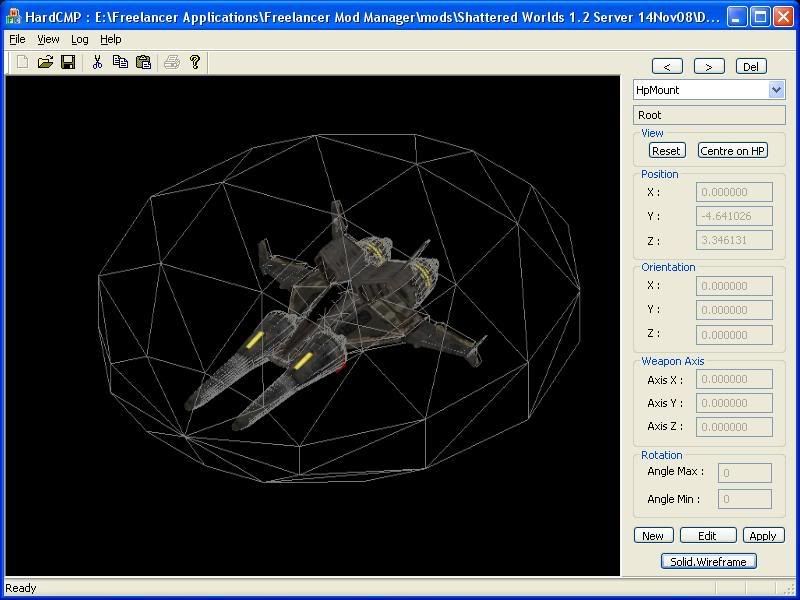[SUR Tutorial] Making SUR's without splicing
-
Determining the most efficient method for making SUR’s is actually a good way to advance modding development. We all know there are different ways to skin the proverbial “cat”. And each method has its place, like Mirkha’s excellent SUR tutorial for example (I would reccomend using it if you are making multicomponent SURs). For 90 percent of people however, method SWAT prefers does actually work better in most cases.
I first figured out how to make SURs when Dev first put out the SUR splicing tool. And after making about 150 SUR’s using the SUR_splice method, I decided to finally toy around with Argh’s method of using lithium unwrap and flmodeltool. After bastardizing it a bit to make it a bit easier (and more capable)… I have to say it works really good. Later on I found out that, this is the same method SWAT uses.
Each method has its value, and we shouldn’t be afraid to try them all out and adapt them to the individual requirements of each project you are working on. So for those who don’t need multiple component SUR’s here is a tutorial for you (I quoted it from my DevForum). This SUR was made using this method… Once you’ve made all of the SUR pieces, it should take you no more than a few minutes to have the SUR working and functional ingame.
MAKING THE SUR
- Open Milkshape
- Import the ship you want to make a SUR for into Milkshape using the CMP Importer
- Using Boxes, Cylinders, and Spheres make the SUR. The general premise is… to cover the entire model with these primitive shapes. Here are some basic guidelines to follow…
-
Never extrude shapes
-
Never Regroup shapes (meaning 2 different primitives in 1 group). Each primitive should be in its own group.
-
Ensure your primitive shapes do NOT have a material assigned to them
-
As you create each primitive rename it to
insertshipnameSUR1,
insertshipnameSUR2,
insertshipnameSUR3, ect… -
ALWAYS Do the previous step, it will save your ass
- Now you should have the entire ship model covered by a bunch of primitive objects, this will become your SUR.
- SAVE YOUR WORK NOW!!! Trust me!
CLEANING/PREPPING THE SUR
6) Delete all of the groups from the original ship that you imported into Milkshape (the one you are making the SUR for).
7) Delete all materials in the file.
 Select all remaining groups
Select all remaining groups
9) Go to Vertex>Weld Together or press CTRL+W
10) USING A DIFFERENT FILE NAME… SAVE YOUR WORK AGAIN!
11) Export the file as a .3ds file.
12) Open LithUnwrap
13) Open your .3ds file in LithUnwrap
14) Go to Tools>Optimize Model ensure everything is checked then Optimize your model
15) Go to File>Model>Save and save as .3ds file.
16) Open Milkshape (or if already in Milkshape… Go to File>New)
17) Using the 3ds importer, Import your model into Milkshape. You will notice it is all black… this is GOODEXPORTING THE SUR
18) Now you are ready to export your SUR (File>Export>SUR Exporter 1.1)
19) The Export settings are as follows….-
Filename: name of ship.SUR
-
Orientation: Front to Back
-
Scaledown Value: 1
-
Ship Mass: (See shiparch)
-
Disable Direct X Mesh Reduction Selected
-
Number of Groups: 1
- If you are curious you can now view the SUR in HardCMP to see what it looks like. ID HIGHLY ADVISE YOU TO MAKE A BACKUP OF YOUR SUR FILE INCASE YOU MESS IT UP IN LATER STEPS.
MAKING SUR FUNCTIONAL
21) You have the basic SUR by now, but it lacks information needed to make it operational ingame
22) Open FLModelTool
23) In the “CMP” tab Open your CMP file
24) Click on “SUR” tab
25) Open your SUR file
26) Click Resize and use the following settings…-
Scale: To CMP (automatic)
-
SUR Type: Ship
-
Make all components apart of hull
- Repeat Step 26 to be sure it resized.
- Save SUR
- Now Open SUR AGAIN in FLModelTool.
- Click Resize and use the following settings…
-
Scale: To CMP (automatic)
-
SUR Type: Scenery <–— IMPORTANT
-
Make all components apart of hull
- Save SUR
Congratulations… you’ve made a working SUR. Go ingame and test it.
If anyone needs any more examples, capabilities/limitations or has a question, let me know….
-
Same with this one, can you submit it as a tutorial here please> http://the-starport.net/index.php?option=com_ja_submit&Itemid=40
cheers fella
-
Finally, I get what I want ! a easy way to make surs !
I can’t describe now my mind, I’m very feverish !
Thanks Forsaken ! thanks for your share !!!
But I have a little question:
Where can I get the lithium unwrap ? it is this:
http://www.hard-light.net/wiki/index.php/Lithium_Unwrap
or not ?
Thanks again for your help.
-
Same with this one, can you submit it as a tutorial here please> http://the-starport.net/index.php?option=com_ja_submit&Itemid=4
Will do sir. But seriously… you all need a preview option on the tutorial submissions. I dont know how it will look like when its done lol.
Where can I get the lithium unwrap ? it is this:
If I have LithUnwrap Open and click the “About” thing… it says
LithUnwrap 1.3 by Brad Bolthouse
www.geocities.com/lithunwrapTry downloading from this link….
-
There is mate, its in the toolbar of the document area, its third from the left on the top

-
re
a question
for the export of the sur
you choose shrink wrapped or bubble ?and i have test with the beacon model
when i import the sur in flmodeltools.exe, it’s crash.
waiting 10 min and the program still on the run  ;D
finally just close it with the task manager :si have test the bubble and the shrink and the two make crash flmodeltools …

in lithunwrap the optimize says :

maybe to much polygons ?
edit :
i have test with a ship made only with milkshape
the awing
all good
i have this
with you method on the left and mine on the right.
is it normal ? or have i made an error ?

-
i have this
with you method on the left and mine on the right.
is it normal ? or have i made an error ?Did you have the box for “Disable Mesh Reduction” selected or unselected? It should be selected. If the selection box does not have a checkmark in it… it could possibly make your shield bubble look like that.Upon closer inspection… it appears that you used the shrink wrap method hence it appearing like that. Am I right or wrong?you choose shrink wrapped or bubble ?
Normally when I export my sur I use the shield bubble option.
Ive no clue the problem with the Beacon model tho….
-
lol mknote

-
I’m find some issue, if you use this to make a sur file, when the NPC shot your ship, you will get damage even they not real hit your ship.
I mean that, if the gun ammo is fly close your ship (not missile) but do not real hit your ship, you will still get damege like they hit your ship.
-
Yes, shield bubble.
But if they hit the shield bubble, I should be see the hit effects, in fact I’m not see any hit effects, but still get damage in my ship.
My SUR shapes like your picture.
Another issue is this way can’t use on stations SUR, if your setting is SUR Type: Scenery.
-
Before your tutorial I make my SUR in this way:
1.go to the games \DATA\SHIP directory, get a ship what like you make of CMP ship, EX:bh_elite.cmp.
2.copy its shield SUR file to a temp directory, EX:surbh_elite_shield.sur, then rename it to your CMP ship name like “yourshipname.sur”.
3.use the FLModelTool, then In the “CMP” tab then open your CMP file.
4.click on “SUR” tab, then open the shield SUR file that you was rename it.
5.click resize and use the following settings:
Scale: To CMP (automatic)
SUR Type: Ship
Make all components apart of hullThat’s all, and it can be use on stations SUR or any you want.
-
Add me to your msn…… [email protected]
We can sort it out.

-
Hi Forsaken,
Thanks for this one. OK, this is the way for a single-export SUR, with shield bubble, for small ships.
But…
Are you really sure you do mean this first …
- Click Resize and use the following settings…
- Scale: To CMP (automatic)
- SUR Type: Ship
- Make all components apart of hull
and this one after…
- Click Resize and use the following settings…
- Scale: To CMP (automatic)
- SUR Type: Scenery <----- IMPORTANT
- Make all components apart of hull
???
Or should it be the other way round?

-
- Click Resize and use the following settings…
- Scale: To CMP (automatic)
- SUR Type: Ship
- Make all components apart of hull
and this one after…
- Click Resize and use the following settings…
- Scale: To CMP (automatic)
- SUR Type: Scenery <----- IMPORTANT
- Make all components apart of hull
Or should it be the other way round?
It is correct as you show it. SUR Type Scenery is last. I dont know why, but if you do not do it…. your SUR will not work.
-
OK, that’s very odd, I have always done it the opposite way (scenery first, scale all by 1 not auto to cmp, then ship and auto to cmp) and it worked fine.
But I haven’t made a small ship sur recently. Guess I’ll try both ways when I have some free time.
Thanks.