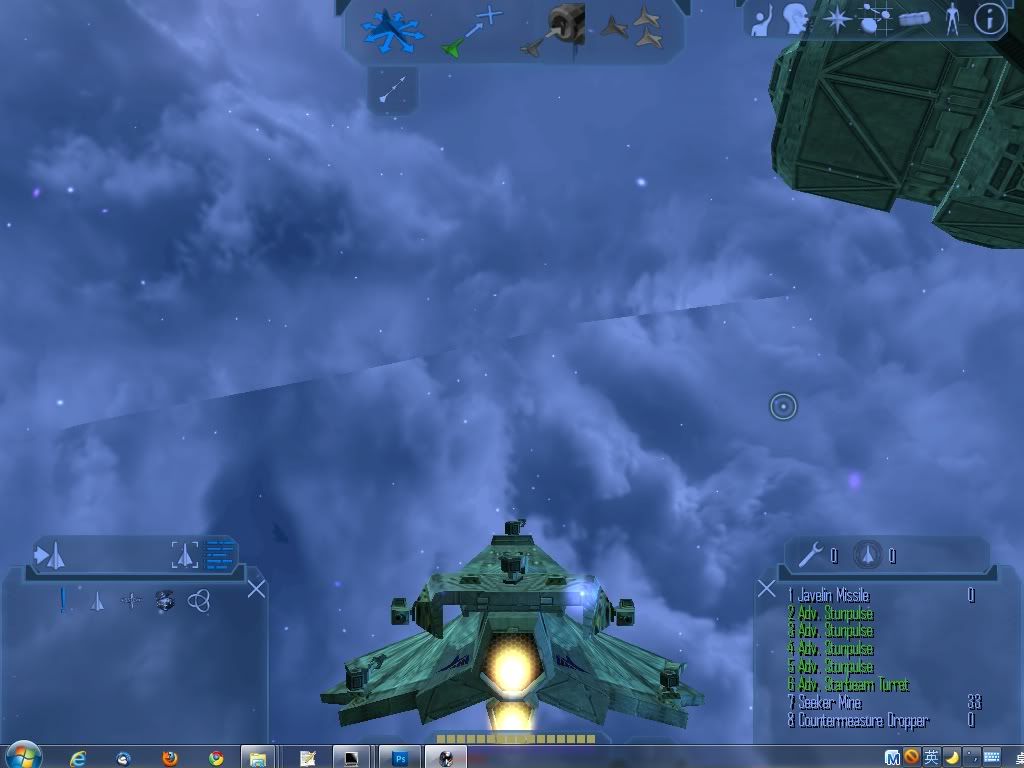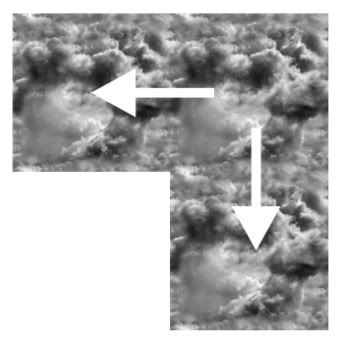How to texturing for nebula exclusion?
-
Well, there are 3 things that affect how a texture appears:
[olist]* Texture’s edges lining up properly when tiled. Can be checked in Photoshop by tiling it there.- Geometry’s mapping coordinates. Shouldn’t be a problem if you only imported the mesh, didn’t touch mapping within Milkshape at all, just changed texture name, and re-exported. But if you tweaked this, you might need to choose “mirrored” for tiling type if the texture doesn’t line up around all edges.
- Dt_Flags value: affects how the texture is applied. Ensure it’s the same as original (set to 64, 0 via Int Array).[/olist]
Or your geometry got biffed along the way and the normals are reversed on half the sphere. Hard to notice with a sphere some times. I’ve had this happen a bit, without doing anything, just importing and then Milkshape decides to flip normals for the hell of it.
-
Are the nebulas made up of overlapping plates? If you catch my drift, meaning that you would see that not because there’s anything wrong with your texture but because plates are overlapping?
-
Usually a good way to check if mapping is biffed is by substituting a “Checkerboard” texture, which has alternating colors, each checker numbered / alphabetized. A grid of perhaps 6-8 would likely show you what’s happening.
As for Dt_flags, I only recall seeing 3 values used: 64, 74 and 80.
64 = standard
74 = planet / atmosphere (\data\solar\planets)
80 = detail maps, with Bt_flags (\data\solar\ast_nomad.mat)The specifics of how tiling / mapping changes between them… a code monkey might know, but alas it eludes my recollection. As with above, best way to find out is load a Checkerboard texture and apply it to your generic Cube testing model.
-
I notices that when you put it from left, theres a little “cut” in the edge (not sure from what side). Maby because of the blue diffuse it creates a visual effect and you can see that the edges don’t exactly match.
Check it up, maby I’m wrong, and if not then maby you can fix it. -
TheDvDMan wrote:
I notices that when you put it from left, theres a little “cut” in the edge (not sure from what side). Maby because of the blue diffuse it creates a visual effect and you can see that the edges don’t exactly match.
Check it up, maby I’m wrong, and if not then maby you can fix it.No….no edge there, i believe that just a hallucination. I copyed the texture to a new layer, tune 90° and “screen” the layer. The crack remited but still there.
-
TheDvDMan wrote:
Then it means the crack is probably in the model. Try another exclusion to check.LOL others exclusion almost like this one. So i want to solve this problem from this model. I checked my texture and model mapping, it’s not like the standard seamless texture, it need can be fit even you turn it 180° or turn it side to side……